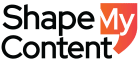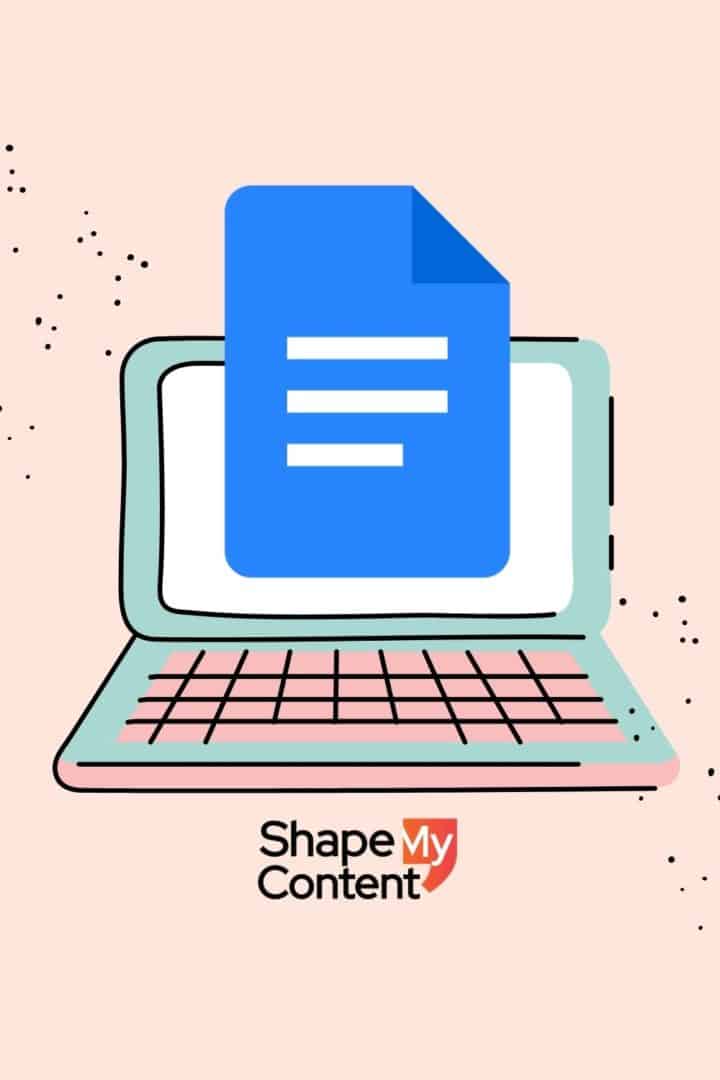When you write long-form content, the software you use is an essential part of a smooth process. Its functionality and ease can make a difference in how hassle-free the writing process goes. The key is to use a tool that allows you to spend the majority of time using it to write as opposed to anything else. If you’re a content creator or a blogger, Google Docs must have been your first choice for drafting documents. If it’s not, we bet you’ll love the app after we elaborate on its benefits.
Google Docs (found within the Google Drive application) is an online tool for creating text documents that can be easily shared with other people. With the Google Docs app, users can continue to edit, share, collaborate in real-time, add images, and create content all while on – the – go. Powered by Google AI, Google Docs’ writing features help you write error-free and with confidence. Google Docs is a robust app with lots of fantastic features that many of us do not know about.
Here is an overview of some of the integrated writing supports available in Google Docs that will empower writers and help redefine the writing process.
Benefits of Google Docs – Useful Collaborative Features
Collaborating with your peers or fellow writers and editors is made easy with Google Docs. Google Docs incorporates the best sharing settings like granting who has access to your document, their permission settings, and the option to invite more people or remove others. Here is a brief to guide you through.
Sharing
Google Docs allows you to share your document with others via link sharing. To not disturb the original document, Google prompts the person to ‘Make a Copy’ of the document, before sharing it.
Docs lets you select the expiration date so that the person you are sharing the document with has access to it only within the timeframe you have set. Click on the time symbol and Google lets you dictate how long the person you have shared the document with has access to this document.
Editing
The writing process involves continuous feedback. Since Docs are collaborative and available 24/7, the tool is well – suited for facilitating jobs that combine peer editing with cooperative grouping and small group fine-tuned writing instruction. Google Docs allows the editor to give feedback to the writer at various points in the writing process.
In Suggestions mode, anyone with permission to edit a document can suggest edits to the document owner ( instead of simply making changes ). To enable the suggestion mode, go to the right upper corner, click on pencil-like editing tools, and select suggestion mode.
You can track changes in Google Docs by changing Editing to Suggesting in the top right-hand corner of the page. As you make changes to a document in Suggestions mode, everything you type becomes bracketed, and anything you delete gets a strike-through.
Hyperlinking
You can link any word or sentence by using the insert link button from the top menu bar, but Google Docs has one unique feature to search content inline and insert a link. Highlight the text you want to redirect your link to press Ctrl+K to get the desired link and insert.
Bookmarking
Google Docs makes it super easy to insert a bookmark, and you can then link it to a section of your document like you would do any other weblink.
Click Insert > Bookmark, a small icon appears next to the portion of the text that you have just highlighted with the option of adding a Link.
Style Formatting in Google Docs
Google Docs lets you apply style changes document-wide, so you can easily keep styles uniform without having to remember which font you used across the document. If you complete a document in the style that you want and want to apply that style across another document, Google makes your life even easier.
Click the Styles tab and in Options, select “Save as my Default Style “, and Google will replicate your document style to all the new documents that you create.
Easy Navigation
Oftentimes, a new document that we have started working on exists in the shared folder, and the process of moving it to a separate folder involves navigating through all the documents and selecting our document of interest. Not easy!
Google Docs allows you to move the document to an existing folder or even create a new folder where you want the document to be moved to. You can copy the formatting from one part of your document and apply it to any other part of the document or another document altogether.
Saving
Google Docs is also a great way to save space on your computer seeing as everything is already uploaded and saved onto the drive. The platform syncs and saves all of your work, so you don’t even have to worry about pressing Save. The free app even works offline once you’ve turned on that setting — the same way you did on your laptop or desktop — and it automatically saves your work to the Cloud.
Spellcheck
Google Docs’ Spelling and Grammar check feature is powered by Machine Learning algorithms that can catch those pesky grammar mistakes which invariably slip in now and then. It can distinguish between words like “too” and “to” in a sentence and make appropriate suggestions for corrections.
While Word uses color-coding to make distinctions between spelling and grammar errors, Google sticks with one color, but the suggestion box offers smart and appropriate suggestions.
With the myriad of features available in Google Docs, content writing and sharing is made simpler. As a content marketing agency, Shape My Content uses Google Docs to facilitate our writers and clients with a seamless writing and editing experience. If you are someone looking for hassle-free work coordination and blogging assistance, get in touch with us. Our experts will learn about your content requirements in the discovery call, and based on your inputs, we will submit quality-checked copies using Google Docs – this will ensure seamless delivery! To know more, connect with us here.